售前客服二维码
文章均源于网络收集编辑侵删
提示:仅接受技术开发咨询!
3. Open the downloaded burning file. rufus-3.1 will pop up “Yes” Click “Yes”, as shown below:

4. Open rufus-3.1, as shown in the figure:
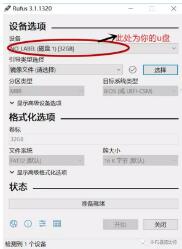
5, click to select, select the desktop on the left, find the downloaded img image file, open (image name may be inconsistent)
xx
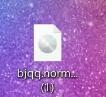
6.单击“开始”,等待“就绪”出现,单击“关闭”,然后拔出USB驱动器
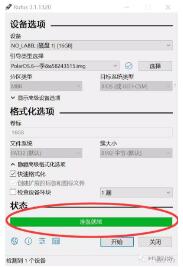
系统安装 1,准备显示器,键盘,网络,电源线 ·将显示器和键盘连接到采矿机器,并将采矿机器连接到电源和网络。 (以前的采矿系统数据将在安装后进行格式化。请在安装PolarChain系统之前备份数据。) ·在安装系统之前,请将要连接到矿井的所有硬盘插入机器。安装系统后,它将自动关闭磁盘。 (系统盘安装在系统盘上。如果没有系统盘,先选择一块硬盘安装。系统记录,服务器没有系统盘需要安装两块硬盘,一块盘做系统盘数据盘) ·将USB闪存盘插入采矿机的USB端口,并连接电源和网络。 2.单击电源按钮;同时按F1,F5,F7,Del或F11(进入BIOS页面的不同机器的按钮不同,请尝试不同的时间),进入BIOS页面(BIOS分为以下12种,根据您输入的不同页面,选择以下过程进行配置)如果您进入设置页面,请参阅下面的页面。如果进入主菜单,请参阅以下2(仅12个步骤)(注意:不同的机器进入BIOS按钮不同。如果您不知道,可以同时按下几个按钮;设置页面需要使用键盘“上,下,左,右”来选择) 1选择转到主设置页面,选择BOOT - 选择引导选项#1 - 输入 - 找到UEFI USB驱动器并选择回车 - 选择保存并退出时,选择保存更改并退出以自动返回。如下图所示:
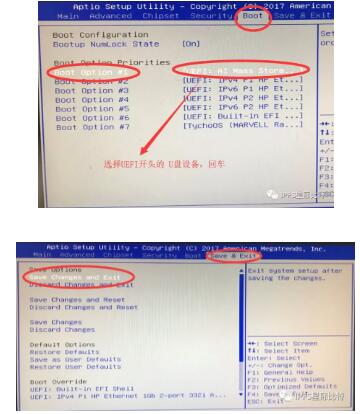
2进入主菜单:用UEFI直接选择你的U盘 - 输入,等待重启。
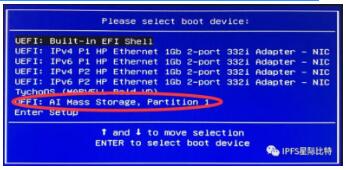
3. After the restart, the following figure shows which hard disk the system is installed on. Press the space bar to select the hard disk. The “*” (the SN number of the installed system hard disk) will appear in front of the selected hard disk. Press the Enter key. Waiting during reboot (the hard disk you put in will be formatted, please backup the data in advance)
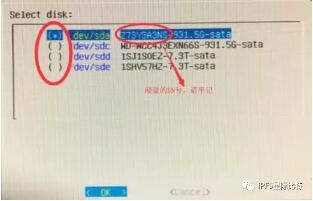
4. Wait for the QR code to appear on the screen. Please wait for 5 minutes. See the following steps for binding. (Because the resolution is different, the size of the QR code is different. When the QR code is not fully displayed, manually enter the serial number to bind) /p>

Binding mining machine 1. The system is installed. After the QR code appears, wait for 5 minutes and press the step: Open WeChat - Discover - Applet - Search for "Interstellar Bits"
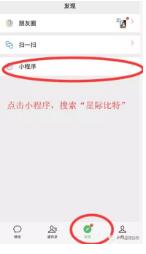
· Authorized login
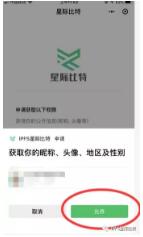
· Click Scan to scan the QR code that appears on the display to bind, as shown below. (If the QR code is too large, you can use manual input serial number to distinguish between upper and lower case) · Long press to copy the SN number. Each time a mining machine is installed, the SN number is written on the sticker and attached to the installed mining machine for convenient correspondence (the next few digits can be recorded).
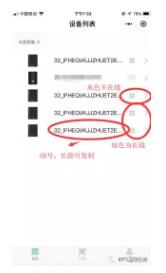
· After scanning the binding, the mining machine information will be displayed, the display and keyboard can be removed, and the mobile phone can be operated later. 2. Tips for using mines or multiple mining machines · How to quickly find the mining machine that has problems After installing a mining machine, please write down the MAC address of the mining machine (or the last few digits of the mining machine SN number) on the mining machine and record it in the mine floor plan (or the corresponding position) in an Excel spreadsheet. ) as shown: (Please refer to the actual situation of the mine for the specific plan)

xx 如果采矿机出现问题,可以根据记录的SN编号找到excel表格中的相应位置,找到相应的采矿机根据位置解决问题。 挖掘配置 1.进入挖掘机页面: 转到设备详细信息页面,下拉并在
中找到Poalr点击
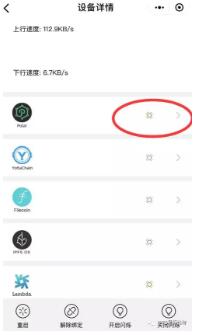
·进入页面后:
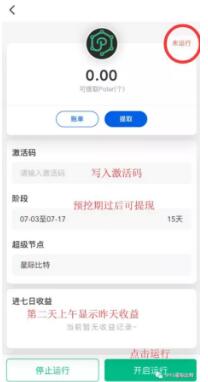
·填写激活码,点击运行,退出,然后进入下图,即采矿成功; (找到接收激活码的节点)
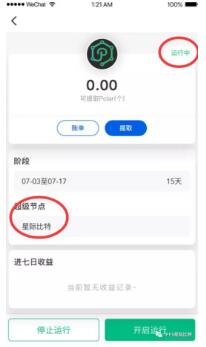
2,盈利观点:每天早上发送昨天的收益给机器,可以在小程序中查看。 网络配置 1.极地挖掘不需要公共IP,但实际上载带宽可用。家庭带宽约为10-20M并连接到采矿机器。 注意:最小带宽要求是30M下载和10M上行链路。在后期,需要公共网络IP。 2,打开UPNP步骤(非必要步骤,开通后收入较高): (1)首先确定路由器或灯猫是否拨打并进入拨号设备的管理页面。 (管理页面帐户密码和地址一般在拨号设备后面的标签上) (2)找到UPNP的配置并将其打开; (不同拨号设备型号的管理页面的UPNP不同,您需要自己查找)一般的UPNP设置将在配置页面中,如高级设置。 (3)打开UPNP后,请将机器直接连接到拨号路由器(或拨号猫);如果网口不够,请选择交换机拨打网线。 (4)注意事项: 如果拨号是轻猫,如果正常页面找不到UPNP,请考虑超级页面;通常,在超级管理页面中,您需要找到运营商或网络电缆配置器才能拥有超级密码。 如果您找不到超级管理页面或者光猫没有UPNP,请考虑连接到路由器拨号并使用路由器打开UPNP。 如果您的路由器(灯猫)没有UPNP设置,请使用小程序检测UPNP。如果成功,则默认启用UPNP状态。如果失败,则需要更改UPNP功能路由器(灯猫)。 (5)无论UPNP是否成功,请使用“星际位”小程序检测UPNP,如步骤3所示。 3.检查UPNP是否已成功打开。 进入小程序,单击UPNP检测,显示为NAT-PMP或UPNP(IG1-IP1),检测成功,如果网络配置正常,检测失败,请联系客服。
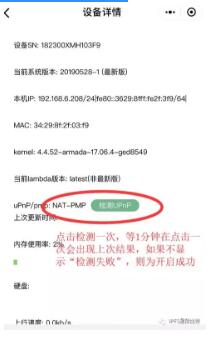

文章均源于网络收集编辑侵删
提示:仅接受技术开发咨询!